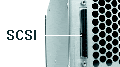computerhakk
VIP Member
Scanners 101
Table of Contents
1. [post=470752]What is a scanner?[/post]
2. [post=470794]Different types of scanners.[/post]
3. [post=470816]All-in-one's.[/post]
4. [post=470840]Terms to know.[/post]
5. [post=470842]How scanners work.[/post]
6. [post=474474]Connection interfaces.[/post]
7. [post=474481]Sources[/post]
Table of Contents
1. [post=470752]What is a scanner?[/post]
2. [post=470794]Different types of scanners.[/post]
3. [post=470816]All-in-one's.[/post]
4. [post=470840]Terms to know.[/post]
5. [post=470842]How scanners work.[/post]
6. [post=474474]Connection interfaces.[/post]
7. [post=474481]Sources[/post]