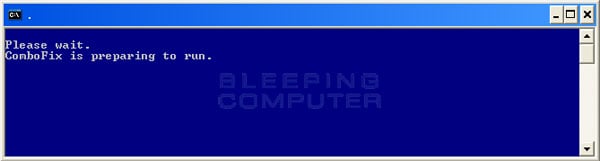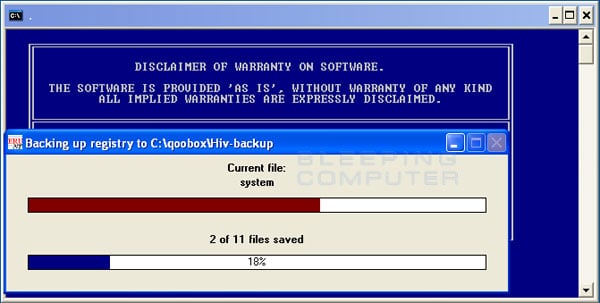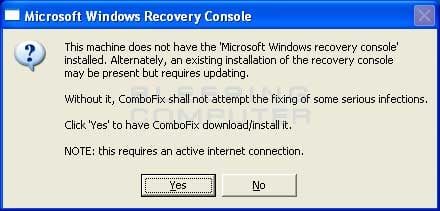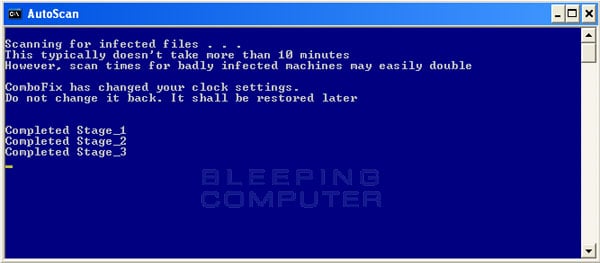Troncoso
VIP Member
I've got this audio playing on a loop as soon as I log into my PC. I imagine it's a startup service, but I couldn't say which one. It sounds like the audio that would play when someone logs in, then out of a messenger program (I have Novell Messenger on this PC). Here's the audio recorded on my phone:
https://www.dropbox.com/s/kyxs6hajs1u2gzj/Voice 002.m4a
https://www.dropbox.com/s/kyxs6hajs1u2gzj/Voice 002.m4a